How to Claim Your Website on Pinterest – and Why You Should!
Are you wondering how to claim your website on Pinterest? Read on!

When setting up your Pinterest account, one of the most important tasks to do is to claim your website and social media accounts. Setting up a business account is also really important to be able to access the analytics. But why should you claim your website on Pinterest? Here are four reasons why you should claim your website on Pinterest:
- By claiming your website with Pinterest, you gain access to analytics on whatever people are pinning from your website. It can be quite eye opening seeing what content people are sharing!
- Your Pinterest profile picture will also be added to any pins that are saved from your site, even those that get shared by other people.
- People will be able to click your website URL from your Pinterest bio, and you get a little icon next to your URL to show that website has been claimed.
- If you want to enable rich pins, which allow extra meta data to be pulled from your website when people pin your content, you need to have claimed your website first.
So now you know why you should claim your WordPress website with Pinterest, but now I’ll go through how to do that!
There are a couple of ways to go about claiming your website. The first uses a plugin called Insert Headers and Footers, and the second uses Yoast. Both are free plugins that I will assume you have downloaded, but if not download one or both before you start. Both ways are pretty similar in that you just have to copy and paste some HTML code into the plugin.
First of all, log into Pinterest and head to Settings, accessed via the little downward arrow on the top right hand side of the screen. Next, head to Claim.

Next to Websites, hit the little Claim button. This will pop up a window with three options for claiming your website. The easiest way is hover your mouse over the box with the HTML code in, and click it. This will copy the code to your clipboard.

Head over to WordPress and log into the back end of your website. Go to Settings > Insert Headers and Footers. Paste the code you copied over from Pinterest into the Scripts In Header box. It doesn’t matter where, anywhere will do. Don’t forget to click Save!


Head back to Pinterest and click Continue. You’ll then receive an email from Pinterest confirming that your website is claimed – happy days! It can take up to 24 hours for this, so don’t worry if it doesn’t arrive immediately.
To claim your website using Yoast, you follow a similar method. Copy your HTML code from Pinterest then head back into WordPress. On the left hand menu, click SEO > Social. Firstly, head to the Facebook tab and make sure the Add Open Graph Metadata is toggled to Enabled.

You’ll see a tab for Pinterest to click. On that tab there’s a space to paste the HTML code from Pinterest. Paste it in there then click Save Changes.

Head back to Pinterest again, click Continue and wait for Pinterest to email you with confirmation of your website being claimed.

I hope this guide was useful, and now you know how to claim your WordPress website with Pinterest! Happy pinning!




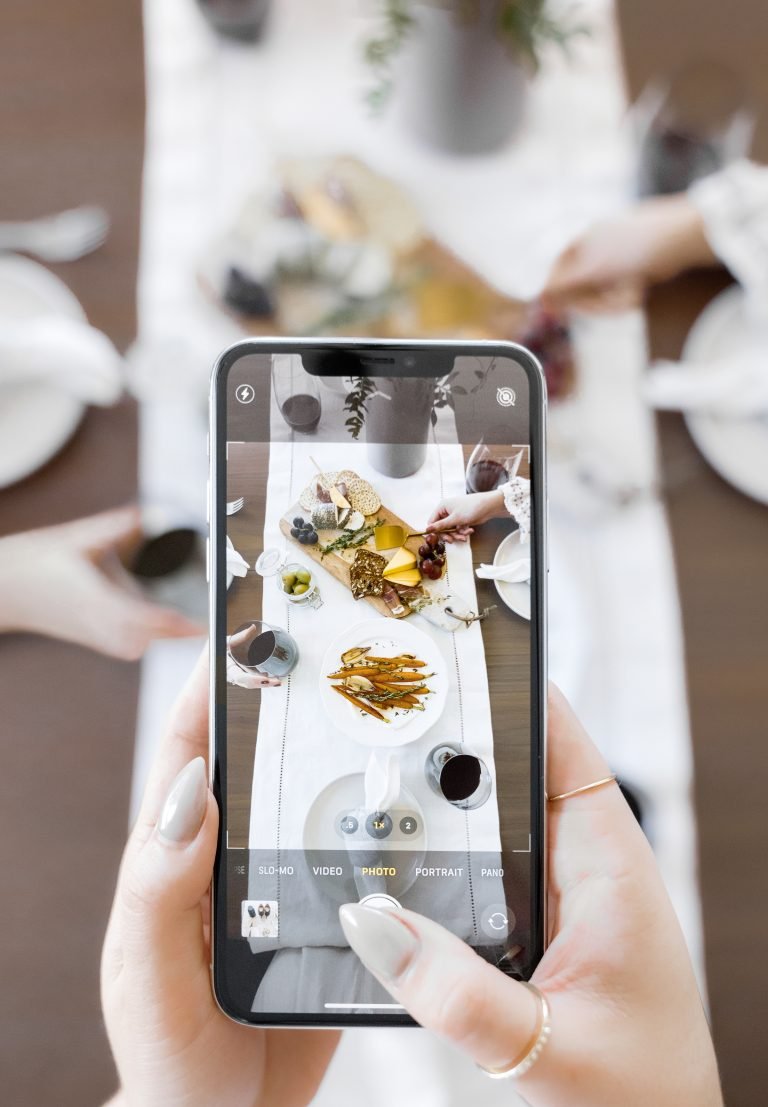


THAnks for the step-by-step easy guide on this, having images makes it easier to follow!
Ah that’s great, thank you so much for stopping by.
This was very useful l, thanks!
Thank you so much! I’m glad it was useful.
Hah! I wish I had found this post years ago! It was hard for me to find this option!!