Google Analytics for Beginners
One of the best ways to measure your Pinterest success is to check how your blog is doing with Google Analytics. This blog post will show you how to use Google Analytics for beginners and how to check your page views in Google Analytics so you can see how well your Pinterest strategy is working.

One of the annoying things about Pinterest marketing is the fluctuations in the numbers. Pinterest itself can be a bit inaccurate when it comes to reporting how many outbound clicks each pin has received, and the number of impressions can go up and down depending on the season. Seeing those Pinterest impressions take a hit can be disheartening, but this doesn’t always mean a fall in blog traffic. So how do you know if Pinterest is really working for you? You need to check your Google Analytics! Here’s a quick guide to Google Analytics for beginners.
Google Analytics for Beginners
Google Analytics is brilliant. It can be confusing though, knowing where to look for things. It’s still brilliant. It’s also free, and can help you decide how to improve your content marketing strategy. By providing you with data such as your most popular blog post, who your audience is, where they’re located, what language they speak, whether they access your site on mobile or desktop, what keywords people use to find your site etc, you can adjust your content creation strategy to meet the needs of your reader. There’s no point in creating content if people don’t want to read it! If most people accessing your site speak English, don’t create a blog post in French for them.
Google Analytics can also show you where your blog traffic is coming from, so you can see where to focus your efforts. For one of my blogs, I get most traffic from Google and only 5-10% from Instagram so I know not to waste my time on Instagram too much.
How to Set up Google Analytics
If you want to check your Google Analytics, you first need to make sure your Google Analytics is connected to your blog. It’s quite simple to connect your Google Analytics to WordPress.

First, head to Google Analytics. You’ll be asked to log in with your Google account. Either sign in or create an account. You’ll see the Welcome screen to confirm your log in.
Follow the steps to set up your Google Analytics and when you’ve finished, you’ll be provided with a tracking code. This code needs to be added to your WordPress blog. The easiest way to do this is to use the Insert Headers and Footers plug in (this is an essential WordPress plug in for me! I have it on all my blogs and recommend it to my blog management clients).
If you don’t have the Insert Headers and Footers plug in installed, install it via the Plug Ins tab. Once installed and activated, head to Settings > Insert Headers and Footers and the following screen should open up. Paste your Google tracking code into the Scripts in Header box and you’re good to go!
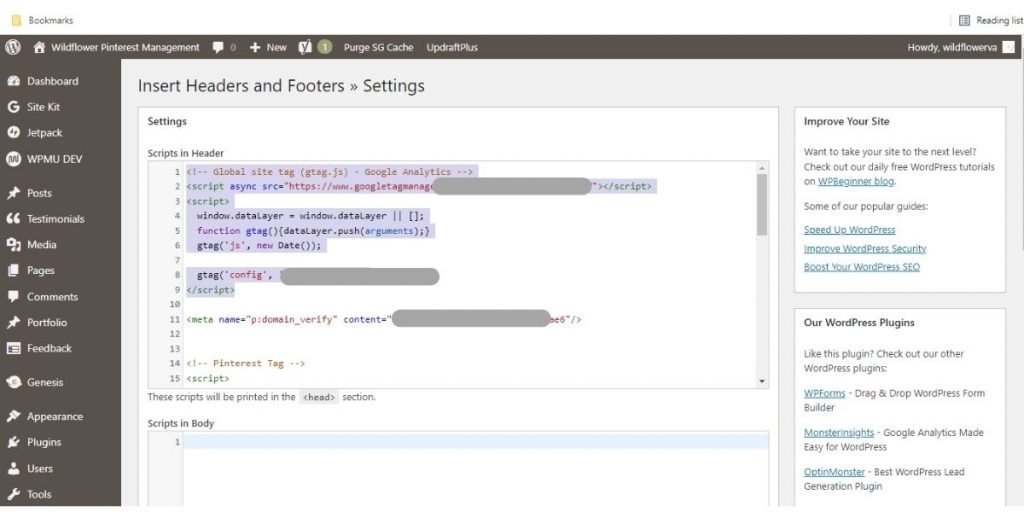
How to Check Where Your Blog Traffic is Coming From in Google Analytics
One way to check where your blog traffic is coming from is to look at the Treemaps. I don’t know what Treemaps are, but they sound fancy. In Analytics, on the left hand side of the screen you’ll see Acquisition > All Traffic > Treemaps. If you scroll down past the coloured boxes there’s a table at the bottom of the screen with Default Channel Groupings. Clicking on each of these categories will show you where your traffic is coming from. Clicking on Social will display all the various social media outlets and you’ll be able to see which ones are working best for you (and where to focus more of your marketing efforts). If Instagram is working well for you, you’ll know to make more Instagram posts or Reels. If Facebook is working best, make more Facebook posts.
If you’ve been using Pinterest to promote your blog, you’ll be able to see how well your Pinterest marketing efforts are doing in Google Analytics. For more information on which posts are performing best on Pinterest, you can look into closer detail. In Google Analytics, head to Acquisition > Social > Network Referrals and then by clicking Pinterest, you’ll be able to see the top referring pages and where most of your Pinterest traffic is coming from. This will help you to work out what type of content is resonating with your audience and to create more of it.
How to Check Google Page Views
To get accepted into some of the more lucrative ads networks out there (hello SheMedia, Mediavine, Ezoic etc!) you’ll need a certain number of monthly page views. To check your progress, you can head to Audience > Overview and underneath the graph are some facts and figures. On the second row down are your page views. Also, can you tell my SEO is starting to kick in on this blog now?!
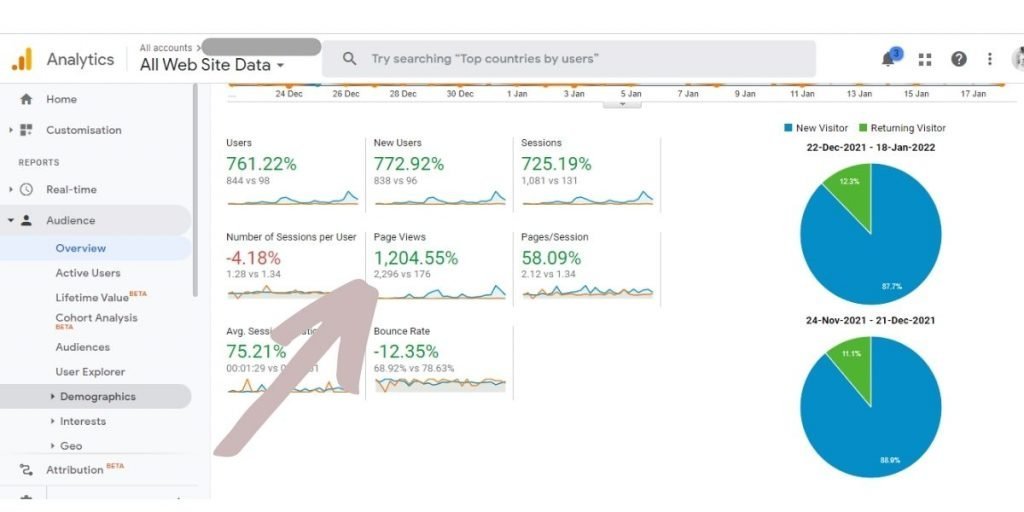
Note that each ads network has different requirements, with SheMedia requiring at least 20k page views per month and others even more. You’ll be able to track your progress in Google Analytics and set targets and goals for your blog traffic.
I hope this beginner’s guide to Google Analytics was useful to you. It’s a great way to track how well your Pinterest marketing efforts are doing and see whether Pinterest is bringing you more blog traffic.
If you need help outsourcing your blog writing, updating old blog posts or optimising old blog posts for SEO, get in touch or check out the Blog Management page on Wildflower.

Leave a Reply