What is Pinterest and How Does it Work? A Beginners Guide
What is Pinterest and how does it work?
According to the guys at Pinterest “Pinterest is a visual discovery engine for finding ideas like recipes, home and style inspiration, and more.” Think Google, but with pretty pictures and inspirational ideas. Pinterest is a search engine. It’s a place where people come to be inspired or find solutions to their problems. Because Pinterest is a search engine and not a social media platform, your content can have an indefinite lifespan and be seen by so many people. These people are actively searching for answers to questions and inspiration, and that’s where you come in. By adding your content to Pinterest, you can increase your blog traffic, grow your online business, grow your email list and more. Here’s how to use Pinterest for beginners.

Pinterest runs on keywords, just like Google. By adding in targeted keywords to your content, you’re effectively telling Pinterest what your content is about. When a user searches for some information on Pinterest, it uses the keywords to decide what content to show. This is how your content appears in searches. Here’s a post on How to Use Pinterest for Keyword Research and another on Where to Use Keywords on Pinterest. It’s a great place to have a business presence as 97% of Pinterest searches are unbranded, meaning everyone has a chance of being seen, not just the big companies or bloggers. It also doesn’t matter how many followers you have (at the moment) as your content can be seen by anyone who searches for it, not just your followers.

Is Pinterest Free to Use?
Yes, Pinterest is free to use. Yes free!! Free organic traffic just waiting to find it’s way over to your content. You can promote your pins if you want to grow quickly, but whilst organic traffic is slower it’s still really effective. It can (eventually) drive massive amounts of traffic to your site if used consistently and strategically.
How to Use Pinterest for Beginners
Think of Pinterest like one big noticeboard. You have smaller noticeboards stuck to it, aka your Pinterest boards. Your boards are filled up with Pinterest pins, which act as a little breadcrumb trail leading back to your web content. These pins are the images that you see on Pinterest itself. As a user planning an event or looking for a recipe, you might search for things, add them to boards and think no more of it. For bloggers or business users however, this is where a Pinterest marketing strategy comes into play and keywords start to matter.
How to Get Started with Pinterest for Blogging
To get started with Pinterest, you’ll need to create an account in Pinterest. To take advantage of the analytic data available, I would recommend setting up a business account even if you aren’t a business. You’ll be able to see really in depth analytics which will help you to learn which pins perform well, what content resonates with people and what you should do more of.
Once you have your account set up, you’ll need to create a bio. Use this space to add in some keywords relating to your content e.g. Life with Holly | Period Interiors Blog & DIY Tutorials. Bear in mind both your account name and bio are searchable, so make best use of this space!

Your next step is to think about what boards you should have. These are where your content will be pinned, so it needs to be relevant to your niche. As an example, think about the topics you create content about. Over on Life with Holly, the blog deals with Victorian houses, DIY tutorials and general lifestyle stuff so I created boards that fit within these topics. Try and have a few related boards for each topic so you have more than one board to pin your pins to, getting maximum exposure for your content.
How to Create a Board in Pinterest
Head to your Saved tab and on the right hand side there’s a + sign. Click this, and select board from the drop down list.

Add in a board name. Remember to use keywords here, as this is searchable.

Feel free to add some of the suggested pins to the board. These will help to give Pinterest a heads up about what the board is about before you start adding in your own content.

Next, you’ll need to edit your board description. Add in keywords to the board descriptions to help Pinterest (and users) understand what your boards are about. Boards are also searchable, so if you searched for Shaker Style Kitchens, the Life with Holly board for this would appear in the search.

You can also make this board secret which means it won’t show in the searches. This is great for people who collaborate for a project but don’t want anyone to see until the project is done e.g. wedding suppliers who are working on a styled shoot, or brides who use Pinterest boards to communicate their ideas and inspiration to suppliers. If you have an existing account that is full of all kinds of random things, you can make boards secret which are irrelevant to your blog niche. For example, if you blog about Victorian houses, chances are your readers don’t care about your sewing projects. Or maybe they do?! Either way, be as specific as you can.
There you have a board! You can’t have too many boards (I think I read somewhere the limit is 500) and the more boards you have for your content, the more chance there is of it being seen.
How to Create a Pin
Now comes the pins. These are the images that you see in the Pinterest home feed and are the ones that get saved onto the different boards. Think of them like little sticky notes that are stuck to a pin board full of ideas. These little sticky notes are also bookmarks that lead to websites. When using Pinterest for business or to grow blog traffic, you want to create enticing pins that link to your content so users save these pins, click on them and are brought to your website. There you can sign them up to your email list, help them with a query – whatever the pin was advertising!

Creating enticing pins is an art form all in itself and is something that can take an age to perfect. Check out places like Canva, Etsy or Creative Market for pin templates to make life easier. Simply choose some templates you like, change them to suit you and away you go!
You can add pins directly in Pinterest or schedule them using a programme such as Tailwind, which is an approved scheduling app. Tailwind saves a heck of a lot of time when it comes to Pinterest. To add pins manually though, head to www.pinterest.co.uk/pin-builder. Upload your image, type in your keyword rich pin title, pin description and add in your destination URL and you can upload your pin. I’ll do a more in depth blog post about all things pin-related when I get chance, as this is a very brief overview and there is so much to say about pins!
So there you go – a beginner’s guide to Pinterest! I hope this guide to how to use Pinterest for beginners was helpful in getting you started!

Let me know if you have any queries, and if you feel overwhelmed by the thought of learning yet another platform to promote your business, check out my Pinterest Management packages or follow me on Instagram for more hints and tips.


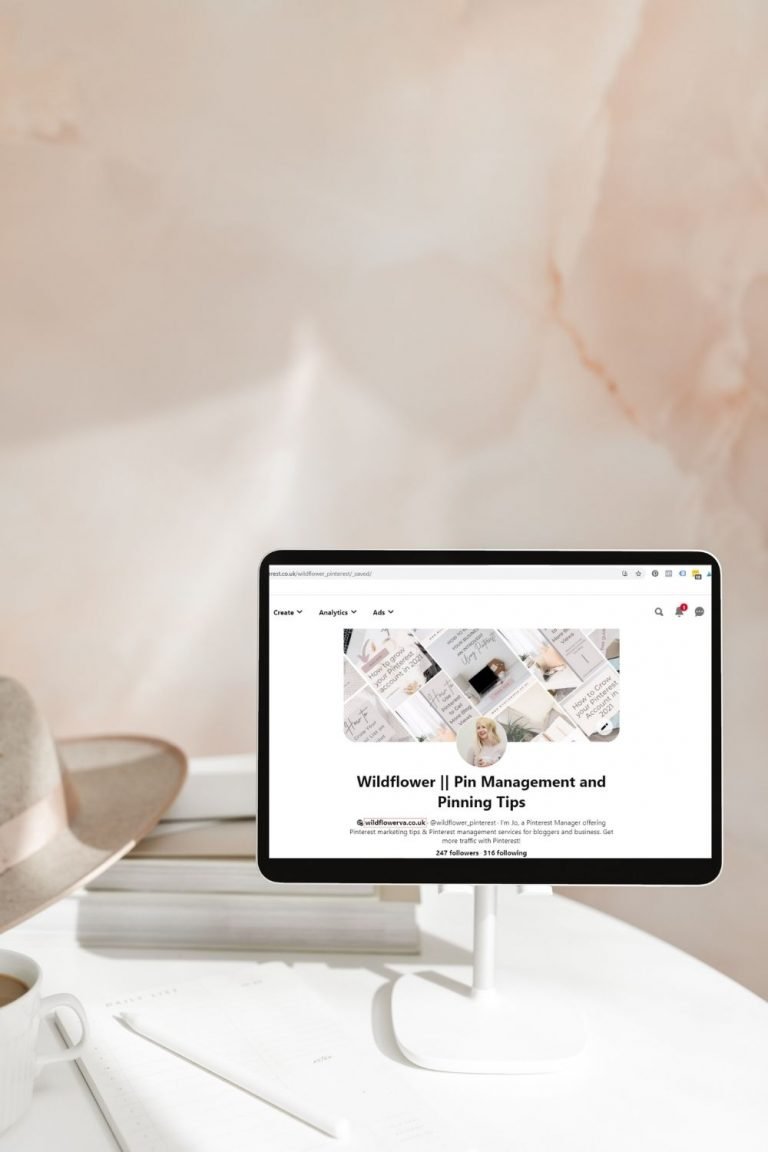



thank you for the post, lately I was really struggling with!
It can take some getting your head around! If you need any help with Pinterest, let me know 🙂